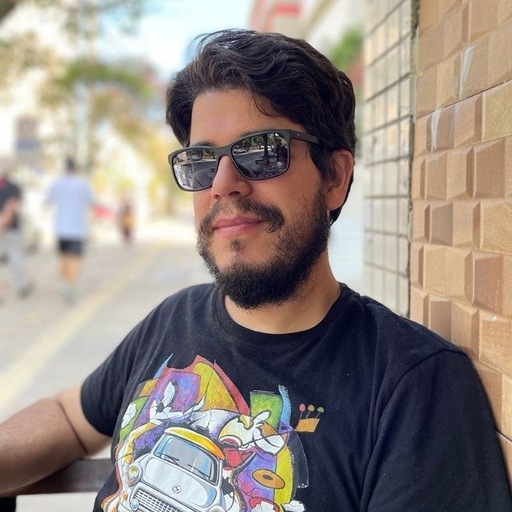Local Kubernetes cluster with Minikube

If you are using Docker for local development it is natural to move to the next step and also have it in production, but it surely is a total different situation having local containers for development and a production enviroment with containerized applications.
Kubernetes is the de facto tool for managing the deployment and management of containerized applications.
The easiest approach to start learning Kubernetes is to have it running on your local computer, but this can be tricky, since Kubernetes requires a cluster of servers to run on.
This is where Minikube can help!
Minikube sets up a virtual cluster on your local machine with little effort when compared to setting up a cluster.
Minikube makes use of a Virtual Machine to setup a local Kubernetes cluster, in this tutorial we will be using VirtualBox as the driver. KVM and Docker are also available as possible drivers. Using Docker as driver is not really recommended as it can result in some security issues for the host, your local machine.
This guide covers Minikube installation on a Debian based GNU/Linux distro, like Ubuntu, for example.
Installing VirtualBox
The first thing we need is VirtuaBox. Install it using apt-get, aptitude or the Software application on the desktop.
To install using apt-get run the following command as root (Or using sudo):
apt-get install virtualbox
Then you need to add your user to the vboxusers group. This is necessary to give your user permission to create virtual machines using VirtualBox. In order to do so run the following command as root (Or using sudo):
adduser USER vboxusers
Replace USER with your username.
Now you have to login in again so the group change will be valid. You can simply logout of your session or even restart your computer (Restarting is not necessary, only logging out and in again from your current session).
After logging back in it is time to install Minikube.
Installing Minikube
The easiest way to install Minikube is downloading the latest release.
This can be done using your Browser or a curl command:
curl -Lo minikube https://storage.googleapis.com/minikube/releases/latest/minikube-linux-amd64
Now you need to give execution permission to the downloaded file, so it can be used as a command:
chmod -x minikube
I personally prefer moving this file to a system available directory that is already on the PATH (possible directories where to find commands):
mv minikube /usr/local/bin/
This should be done as root or with sudo.
And it is done! You have the Minikube command installed.
Another way to install it is using a package for your distribution. To do so head to the releases page and find the suitable one, like minikube_1.9.2-0_amd64.deb.
Download it and install using dpkg:
pkg -i minikube_1.9.2-0_amd64.deb
Starting the cluster
Now you can start the local cluster using Minikube’s command. Run minikube start and you should see the output like the following:
minikube start
🙄 minikube v1.9.2 on Ubuntu 19.10
✨ Using the virtualbox driver based on existing profile
👍 Starting control plane node m01 in cluster minikube
🏃 Updating the running virtualbox "minikube" VM ...
🐳 Preparing Kubernetes v1.18.0 on Docker 18.09.8 ...
🌟 Enabling addons: default-storageclass, storage-provisioner
🏄 Done! kubectl is now configured to use "minikube"
This is the output for an already setup local cluster. On the first run Minikube will create a new Virtual Machine on VirtualBox named minikube, so it will take a bit longer.
To verify that Minikube is running you can run the dashboard:
minikube dashboard
🔌 Enabling dashboard ...
🤔 Verifying dashboard health ...
🚀 Launching proxy ...
🤔 Verifying proxy health ...
🎉 Opening http://127.0.0.1:34977/api/v1/namespaces/kubernetes-dashboard/services/http:kubernetes-dashboard:/proxy/ in your default browser...
Use ctrl+c to stop the dashboard.
To stop minikube use minikube stop:
minikube stop
✋ Stopping "minikube" in virtualbox ...
🛑 Node "m01" stopped.
And that is it. You now have Minikube running a local Kubernetes cluster. Next step is to install kubectl, the Kubernetes command line client to interact with the cluster.
InFog